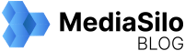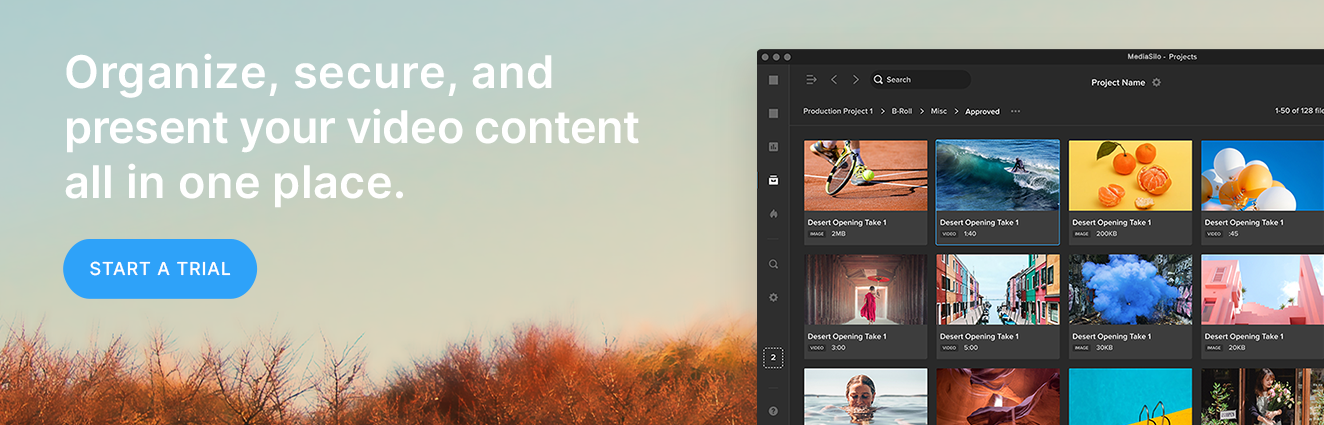Whether you’re working on a high-profile project, collaborating with a large team remotely, or need to impress your client, you need the tools to deliver your work smoothly. That’s why we’re sharing three important features in MediaSilo to help save you time, keep your links updated, and track your progress as you go.
Distribution Lists
Are you always sharing content with the same group of people? Instead of typing their emails one by one, take advantage of MediaSilo’s distribution lists. Save groups of users and non-users for quick sharing.

To activate this feature, enter your recipients in the Share wizard and select “Save Distribution List.” At any time, click the icon in the bottom-right of the recipients box to manage and view the existing distribution lists on your workspace.
Add or Remove Files from Sent Links
Need to update a sent link with new files? No sweat! It’s easy to add or remove files from an existing link in three simple steps.

- Navigate to any Project and open up the left-side panel to access the Sent Links screen.
- Open any link to view the files inside.
- Drag new files into the link right from your Projects, remove files by clicking the "x" icon, or re-order files easily in this panel.
*Note that assets from a watermarked project cannot be added to a public share link.
Viewer Progress Bars in Insights
Once you’ve sent out a link, it can be important to know not just who viewed your links, but also the level of engagement. Head over to your Insights dashboard to find all the data you need.
Navigate to any shared Review Link, Presentation, or Spotlight using the tabs at the top of the panel. Click on the link you want more information on, then navigate to the right side of the screen to see specific viewership data from any individual person. That way, when someone says “I’ve seen it!” you don’t have to take their word for it.

Your Insights screen offers many other viewer activity analytics such as geo-location maps of where your links are viewed, and breakdowns of activity by viewer or file. Learn more about the Insights panel in this short video.