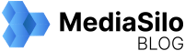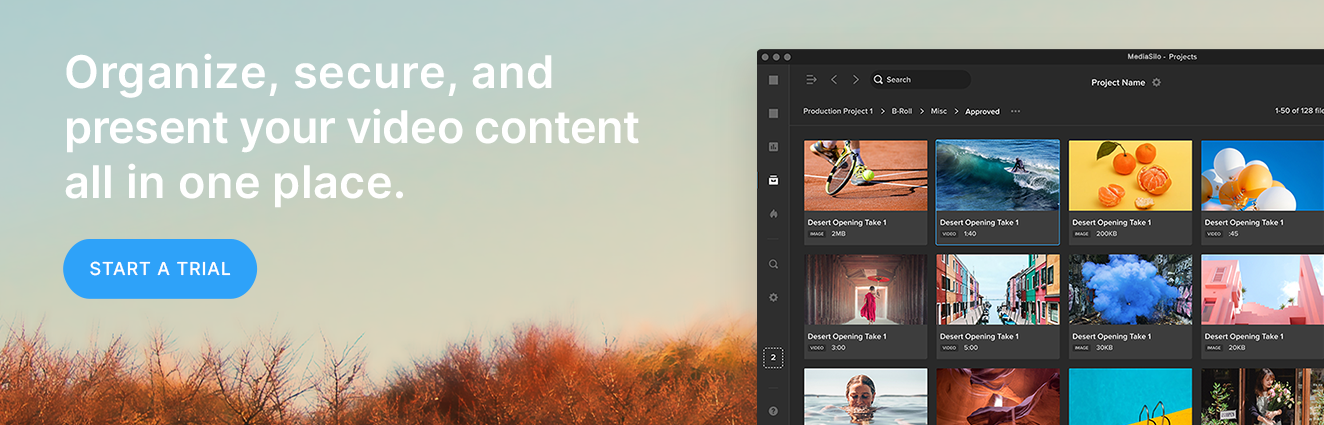Discover the tool that will help you get video projects approved faster. Join our Senior Director of Innovation, Michael Kammes, and Senior Customer Success Manager, Christian Blaine, for a demo that takes you through MediaSilo from pre-production to distribution.
Michael: Hello, everyone. Thank you for tuning in today. We have a ton of stuff to show you, and I actually have a guest panelist with me today, which I'll introduce in just one minute. But I want to talk about why we're doing this webinar.
As some of you may know, I've been at Shift Media for about a year now. And what I hear all the time is MediaSilo is only for review and approve. Like, when I go to conferences, and I talk to people, or I'm on sales calls, it's "We want to see how you do review and approve."
And that's great. That's one of the core concepts, one of the core tenants of what MediaSilo does, but it's only a portion. There are so many other things that we do that we've got to bust this myth. It's not only for review and approve. Review and approve is complimentary to all the other things that MediaSilo does in the lifecycle of media.
So what I'd like to do to illustrate that is bring in Christian Blaine. Christian, how are you doing?
Christian: I'm doing great. Thanks, Michael. Hi, everybody.
Michael: Christian is our Senior Customer Success Manager. Christian knows more about MediaSilo than I'll ever know, and there is no one better to take us through where MediaSilo fits in in the whole, as they say, media supply chain, and how it can be used for your project, not only in post-production for review and approve, but also things like pre-production or even sales and marketing. So we're gonna have a little bit of back and forth, but let's get started.
So, Christian, we'll show everyone exactly what you're going to talk about next. And that is going to be our timeline. Right? And not the timeline in our NLE. I'm talking about the timeline for your media lifecycle. We're talking about pre-production, and then everything in post-production, and then sales and marketing.
So the first thing that Christian's going to cover are things like utilizing MediaSilo for concept art, storyboards, location scouting. All the things that come into play before someone yells role on set. So at this point, I'm gonna say, Christian, why don't you share your screen and show us just how MediaSilo can be used in pre-production?
Christian: Sure. Thanks, Michael.
So what you're seeing here is our MediaSilo platform on a browser. I'm using Chrome today. But we do have a desktop app for Windows and Mac.
I'm going to pick on one of the pre-production points that Michael has just mentioned. I'll do location scouting. So virtually, let's say I've added our location scout to our system here. We actually have a mobile app for our iOS and Android phones. You can actually, based on the permission set, view the projects and view the access there. But in the location scouting example, we have somebody in the field, and they're actually uploading as they're taking photos and videos straight to it and here at the head office.
I'm gonna go ahead and open this up, and you can see here our location scout has already uploaded a bunch of videos that they've already taken straight in and added to our location scouting project here. So one may be the head office, and now we're going through the files here, and maybe we wanna make some notes for the location scout. So I'm gonna click on this first image here. So I can just initially start viewing things, but if I wanted to add additional notes, we actually have an internal review mode that the team can do.
So let's pretend our director wants this as an opening shot. And maybe I'm a line producer, and I'm actually also a part of this and looking at it. And we can have a collaborative effort here and make additional notes to check our budget - "We'll check our budget for a day shoot." And I can continue going through the various assets here.
Let's pick this video file. And here's a video file that our team took. It's a time-lapse video overlooking a highway, and maybe I want to make a general comment here, "Let's go here on week four in our production." And you can see here on the right it's gonna start collecting all the notes that we're making and the feedback with this asset. And I can delete. I could edit. But being able to reply to other people's comments is really helpful here, just like in the line producer example. Maybe they wanted to approve that. We're good to go to do this location scouting. And we can continue on just making additional notes on all the locations that our location scout has already grabbed.
And that's just a quick brief overview of the internal review. So this is prior to going outside of the system. This is just our team looking at the location scouting.
And casting is another example, of course, for pre-production that maybe we have casting, and our casting producers all around the country or the world are uploading interviews with people you know, filming things outside of their house. And again, I can utilize this system here to make notes on the potential cast that we're looking at as well. And I'm gonna send it back to you, Michael.
Michael: Excellent. Thank you, Christian. This is just one portion. Like I said, concept art storyboard scouting that's only the pre-production part where MediaSilo really shines is when we get into post-production. And not just editorial, not just VFX, but various places.
So as we get into post-production, the first thing that we're always dealing with are dailies. Right? We're getting dailies, or we're getting stuff that was, maybe you shot, maybe stuff that was shot elsewhere, and not only are we dealing with the dailies coming in or the raw footage coming in, we're also dealing with how do we wrangle all of that? Right? You don't want to just stick it in the folder on your desktop and rummage through there when you need something. We want to put tags. We want to track. We want to search things. So those are some of the tools that Christian is now gonna show us.
Christian: Right, so back in my project landing page here, we have a dailies folder project ready to go. You can see here our teams have already created some folders for our dailies. I'm going to go ahead and do an upload here. So I'm gonna create a new folder. I'll just call it the webinar dailies folder.
We do have sort options here as well. So I'm just gonna go ahead and grab a couple of assets here from my computer, but I could actually upload folders, subfolders and assets all within it, or I can just do one at a time. And I could actually drop files at the project level here. I can select it, drop it into a folder, and we do have an interactive project tree that I can actually drop folders in. In this case here, I'm gonna go ahead and enter the dailies. And I'm gonna grab four assets here. I'm gonna go ahead and drop those in.
Michael: Hey, Christian, as I'm looking at these, I see some MP4s. I see some MOVs. Can we upload camera-original files as well?
Christian: Yes, you can. Yeah. So during the upload, we support so many file types and codex and things like that, but with the raw files, you definitely can. Of course, the upload time may take longer than the smaller MP4s that I have uploading here, but yes, definitely, you can upload those raw camera files.
And as it's going through, we are also doing virus scanning to make sure the files are clean in that capacity. We also are generating two proxies during this upload phase here. So we're creating a 720 proxy as our low-end proxy, but then we also have a higher-quality proxy. We do have a recommended upload spec, h.264 AAC audio codec, as an example. If it matches our recommended specs, we'll play the source file resolution, for example, and if it doesn't match our upload specs, then we'll create a 1080 proxy in an h.264. So once all the proxies are created and the original files uploaded, you can see here they're starting to appear, and I can always close this out. I can minimize this. I can always reopen this uploader window as well.
So let me go back since those are still going to be uploading. I'm going to go ahead and pick these two here. So now, with the tagging portion of it, maybe we want to track it. Of course, we have our folder marked that way. I'm going to open our right drawer, which will show our project team, but now with asset information. So once I select an asset, you can see here it's going to pull base information. I can change how this appears. This is take one.
Say, how it appears in the system, but now we have tags. So I can individually add tags. I can also do bulk tagging here as well. So let's say we want to track, in this case, camera A on this side. So you can see here with the tag we've added camera A, and then in our metadata tab, I can select one. If the file has any metadata, we'll pull all the general info, in this case, a video, and this is all searchable as well.
But what's really great is being able to add custom key and value pairs here. So our AC has already uploaded some cameras, noting which camera, what date, maybe location is another one our AC is adding. This one, let's say it's New Mexico. And with this key and value pair, you can add as many as you want. What's great about adding all that information is being able to search for it. All the additional information, they can pull it to locate these assets and use them within it. So you can add as many key and value custom metadata and tags as well, and this is all searchable.
And I did show bulk tagging here. Let me find a group to tag...
Michael: While you're tracking that down, Christian, I think something that that's really important that a lot of people don't know is that many review and approve products out there don't allow for the flexibility of tagging. They're only meant to give you codec information and who uploaded it and bitrate, but one of the things that MediaSilo was built on was finding content quicker and organizing easier. And being able to add in all of the custom metadata key and values means you can have almost an infinite amount of tags and predefined tags added to footage added to any content, actually, to find it easier later in the process.
Christian: Exactly.
And now that the AC has uploaded some information to those assets let's say our producers, our executive producer, whoever would be approving, taking a look at these dailies initially, and maybe going through the different takes that our camera did and maybe wants to track which ones are good takes. So, in this case, let's say these assets are good takes. So, in this case, maybe our team wants to use something called Good Take. Again, we'll be able to search for this later.
We also have a playlist option here. This is really for presentations, and you can see here I created a static playlist, and we already have some assets that I've already selected. Maybe I'm going to present this to my EP as my initial list. So I can go ahead and just drag these over. So it's added the additional two.
Another way is you could actually create playlists from a folder or a project. So in this example of the webinar dailies, I could have created a playlist straight from this folder and maybe send that over to the executive producer. And now, as RAC is uploading all those assets and adding additional data, they would be able to track this folder as well. And you can send that as a review link or presentation, but I just wanted to show you ways to track the takes that you like to do the work that needs to happen with those.
Of course, dailies, a lot of times, security is important on that side. So, you could actually watermark this whole project. Every video file has a watermark on it, forensic or disruptive visible watermarking. Right now, we provide custom text, and you can have the name on there or email as well. And then the forensics side, if you do find it on YouTube or something and it was leaked, we could actually analyze that footage and see what the watermark information has on that side.
We will get into reviewing in a little bit here. So I'll send it over to Michael.
Michael: Thank you, Christian.
Actually, what's interesting is you covered something that was asked a few minutes ago in the chat, which we'll cover more of this in the Q&A. But, David, I hope that answered your question about watermarking footage and adding metadata, various metadata fields, as well as graphics, and we can talk more about that during the Q&A.
So if we continue down the yellow brick post road, we're now at the kind of editorial portion. And the editorial portion is where I think a lot of people in chat are probably most familiar. This is where we're talking about video editing, the creative storytelling that's being done during editorial, the inevitable transcoding, creating a new version of something for someone to view or to post somewhere, and of course file transfers. How are you getting content from on set, which we talked a little bit about? How do we get it from different creatives who are around the globe or maybe just here in LA, and you don't wanna make that two-hour drive from Los Angeles to Santa Monica? So, we're going to show a few ways to go about doing this. First, Christian, and then I'm gonna show you some cool tools. You may not have seen up until now. So, Christian, take it away.
Christian: Thank you. So now that we're in the editorial phase, just a real quick admin function here. Let's say today my editor has started because this is where, of course, our editor is going to be cutting our footage.
So here, I can do bulk addition. So if we had a team of four editors all joining today, I can enter all their emails. But I'm gonna go ahead and put one of my other emails here just for the sake of this. And you can see, we have different user types, and we have default roles, but you can actually create custom roles as well. So, in this case, an editor, and now I can assign them to different projects. I can also assign to no projects, but in this case, let's say it's our post-production team.
And I can continue adding whichever projects this editor needs access to. If there are distribution lists that they need access to. Same with internal user tags for the admin portion if we want to track, let's say, freelancers versus staff or production. It can utilize as many user tags to help filter your user roster and Spotlight I'll touch on a little bit later. But in this case, I'm just going to go ahead and add our editor. Now they've received an email invite to the system, assigning them to that project.
And just very quickly here, I'll just show you the custom roles. You can see here all the granular permissions. So you can actually create name roles within your organization that's going to make the most sense and then just select the permissions that you want, and now you can assign them to that project. And within specifically for the user, that editor example, he might have access to do everything. In this case, the editor tag can do viewing, downloading, editing, uploading, sharing, but maybe we want to assign them to a secondary project. Maybe it's last season's show that we did, but they only have view access so they can take a look at all the stuff that we did last year.
So going back, now I'm gonna put on my editor hat. So I have access. Of course, this is my admin. So I see everything, but this editor right now would only see the one project that I assigned to that person.
So now, in this case, if I'm ready to start working, maybe I need to start downloading. I can go ahead and view the files, or I can just select all the files here. I can lasso them up, maybe it's these, and go ahead and right-click. As you can see, we have two options. I can download the original source file, or I can even download the proxies to cut with rather than downloading the raw file. So they do have options in this method here.
Or if in the dailies folder, if they had to pick and choose everything, and this is where that collection bin might be helpful going into day one, grabbing a few files, going into day seven, grabbing a few files. So different ways for that editor to grab those files. Of course, if I didn't assign them within this account, I can actually send a review link to the assets I want my editor to have with the download enabled, and then they would be able to pull down the files via a review link as well.
Michael: Hey, Christian. Quick question for you. Quite frequently, when you're working with proxies that we're linking to high-res media, you need to have some metadata that is retained. And as I understand it, timecode and other inherent metadata translates from the camera originals to the proxies. So if you edit with a proxy, you can more easily relink to the high-res later on in the post process.
Christian: Yes. Of course, you could, as long as no one's going in and editing the names on your remove that file or someone deleted it by the time you're ready to uprise. But, yeah, if you're downloading all the files are there throughout the whole project, then, yeah, you'd be able to find the same assets. And with that, I will hand it back to Michael.
Michael: Thank you. And before we move on from this portion, I did want to cover some things that you may not know about. So I'm going to go to one of our demos.
First off, we've had a panel inside, Adobe Premiere and After Effects in Photoshop and Illustrator, for years now. And this allows you to get almost the exact same functionality that you would have in our web browser but directly in the application. So this means you can log in with your MediaSilo account through MFA, multi-factor authentication. This allows you to search any of the workspaces and projects that you have access to. It allows you to preview clips. It allows you to download those clips. It allows you to obviously search for clips. You can also upload content and add custom metadata. So it gets uploaded in the right place with the right comments or the right content, and you can also send out review links, which we're gonna cover in just one moment, for review and approve.
But what we also have that you may not be aware of is we have that same functionality inside Resolve Studio. Resolve Studio, not the free version, the paid version, is something we're in beta on right now, and I'll have the ability for you to sign up to be one of our beta testers if you'd like. But this allows the same functionality inside Resolve Studio utilizing their workflow integration toolset, allows you to go through all of your assets and projects on MediaSilo, localize that content, search for content, localize it, upload it, add comments, add share links, etcetera. So all that functionality is about the same between the Adobe panel and the Resolve Studio panel.
We also have a partnership with Telestream. So the ContentAgent software, there was a question and chat about at what point we can upload to MediaSilo. Can we do it immediately from set? And the answer is yes. You can certainly do that utilizing our uploader.
Or if you're using a transcoder, like Telestream, who makes ContentAgent, among others, we're actually a node directly within ContentAgent. So you can set MediaSilo as a destination, and you can also map metadata to the metadata fields inside MediaSilo. So any of the content that is sitting and being accessed by a workflow inside ContentAgent can be directly mapped to MediaSilo.
Also, for file transfers, MediaSilo has a fantastic file transfer tool. It allows you to upload multiple files concurrently from a local source. You can also give other folks permission if they are on your account to download content or to upload content, but sometimes you need just a little bit more horsepower, and that's where MASV comes into play - MASV.io. They will transfer files even faster than we will, and they have a great feature called Portals, where you can send someone a link to a web page, and the end user can drag and drop content on the web page, and it will get ingested directly into MediaSilo. There's also a great tool that maps metadata with MASV. So if you are moving from an asset management system or some other provider where you've entered in custom metadata, there's actually a way to map that metadata. So that's another reason you may want to look into MASV.
So moving on, if we jump back to the post process, we've just wrapped up editorial. Well, we've wrapped up some features of editorial. Now we're getting into the heart, right? The heart of what we do, which is the review and approve process, and we can accomplish that in a number of ways. So I'm going to invite Christian to come back. And Christian, I would love for you to be able to talk about doing on-demand review and approve.
Christian: Sure thing. Alright. So our editor has completed our rough cut for our first episode here. So they've uploaded it into our project folder. And now, if I'm just going to switch gears, and let's say I'm our post coordinator or post supervisor that may be sending the cut out. So I'm going to go ahead and move this into our cut folder. And here we go, and I can continue. You could see here. I could have utilized the project tree because it is interactive, and I could drop it into this way as well. There we go. Now, we're ready to share this out. So I'm going to go ahead and right-click and select review link.
And if I want notifications, I could turn this on. I'll get notified when people view it. If I have download turned on or if I have feedback turned on, I'd be notified of that. What you see here is a default that the admin can select in your workspace. So our account here, this is our default settings, but upon the share, I can update it as needed. I'm going to go ahead and turn download off on this one.
And in terms of the security settings, in terms of this review link, there are three different ways I can structure this. I could do a public link, one URL that everyone would access. I can password-protect it. So before they can view anything, they have to enter that password. And then, finally, we have workspace users. So workspace users basically forces that recipient to log in to your account to be able to view, and that's where that no project assignment when I added the editor, you would assign, let's say, the external person at node projects, but they're forced to log in before they can view the content. So I'm going to do a public link for this and [set expiration] at three days.
And one additional note is with the feedback, I'm gonna leave the feedback tools on for this link. We have a way to have a private conversation between the sender and the specific group I'm sending it to. Or if I turn this off, those internal notes, for example, those dailies that we were making notes on. I can actually send these assets out, and the recipients would also see all the internal notes that our team did. And then, once feedback is collected on this review link, anybody's comments would filter all the way back to the asset. So, in this case, I'll keep this as a private conversation just specifically for this link, and in terms of security, this is one where, I think I mentioned earlier, you could set it at the project level. So every video asset is watermarked. But maybe on this show, we don't need the watermarking on everything, but in this shot here, we have something very sensitive, so we do want to just watermark this one. I'm gonna go ahead and do a public watermark with just some custom text.
And I'll keep this as public, and I'll go ahead and create the link. And by default, it's copying it to my clipboard. I'm going to go ahead and pass this to Shanna, who will forward it to everybody on the call here. Yeah, feel free to open that review link. I'm going open it on my side as well.
When you attempt to create feedback, you'll experience that first time if you weren't a reviewer, for a reviewer account. Basically, we just need some information, name, email, to be able to collect that feedback and then put it with the asset there.
So you can follow along, and this one will have watermarking. And we do have a secondary way to send it. I can do a send link. And now this is via email via our system. I can change the subject line. I can add a body of the email here, and then we also have a recipient list. Now I can be very specific about who I add. In this case, maybe I just add the dailies group, and I can add additional emails in here, whoever needs to access it. And I can actually edit and save distribution lists.
So, in this case, here, as a post super, I have my night AEs sending out cuts. I have my coordinator sending out cuts sometimes. So I can share this distro list with everybody on the account. I can keep it just for myself if I'm the one sharing it or selected users, and now I can enter AE information or my coordinator, and they would be able to access the exact distro list that I'm maintaining on the backend side.
I'm going to go ahead and send this one out as well this way. And let me pull up that review link I just sent so I can access it via our feed, our inbox. Here's the one I just sent. I'm going to go ahead and open this up. You can see here we have our audience, we have our feed, and Michael's already making comments. And this is where now we get into the collaborative effort.
Let's say our executive producer or our editor was on this. In this case, the editor [writes], "Yes, as best as possible." We also have little checkboxes. So if the editor was on this link and they wanted to use this as a checklist, I can go ahead and resolve those once it's done, and I can continue on.
So we have various tools here, [you can change] how you want to see that timecode. We do have playback. So this one is just one asset here, but if I had multiple, I can select how I want to review all the assets. Playback speed, so if legal is taking a look at our cut and has to go through, find little logos or things that we need to blur out. They can actually slow it down or speed it up if they want. It depends on how they want to view it. And, of course, our audio. And then we have four- or five-second back review tools. We have QC mask that you can overlay just to see what it looks like in maybe a vertical keyboard shortcut as well as full screen, but I'm going to go ahead and play this file.
And let's say we wanted to start here. Now I'm the executive producer, and I have some notes as well. [Writing notes] "Start here for Act 1." And this blue toggle denotes that I'm going to pull the timecode with that. You can see here I'll have the timecode move forward a little bit. We also have a markup tool within MediaSilo. So the example of that legal, let me see... I'll pick on these logos here. So if I'm legal, I put my legal hat on, I can select our paintbrush tool, select a color, and I'm going to do yellow. I circle and note, "Will need to blur."
And I can continue going that way with our markup tool. We have eraser tools as well. And maybe at the end, if somebody has a general comment that they wanna make, I can just deselect that timecode. [Writes] "Let's meet tomorrow to discuss notes."
And once comments are made, there are different ways to filter and sort them. I can also click on various comments, and it'll go straight to that location, that frame within the timeline here. Duration of this file, and I can just bounce around that way.
We also have an approval button, so maybe we needed to approve one of our other EPs on the show. The co-EP approved it without any notes. You can see here there's a little check mark. Our co-EP has approved this. They're okay with everything that's already on this.
And then let me show you some of the analytics. So you see here, we do have some comments. And before I get to the analytics, let's say that I sent this out earlier today, but I actually want to send one additional file along with that. Maybe as a reference to last season, I'm gonna go ahead and open this. This right drawer is our sent review link drawer. So here's the one I just sent. From here, I can quickly expire it if, oh no, I sent the wrong asset or the wrong group, then I can quickly expire it. I can go straight to the reporting. Oh, expired that one by accident; let's fix that.
It's here, and I wanted to pull this up anyway. This is one where if I needed to extend the expiration, in this case, I had to turn it back on.
And if I open this right now, it just has that one, but let's say this [file] Clouds in the Window., I wanna drop that in as well. So now, if you were to refresh that review link, it'll have both files. You'll have this new Clouds in the Window file as well, meeting the parameters of this review link.
Michael: I recommend if you haven't already. We're dropping links into the chat for you to leave comments. And, periodically, we'll be putting in other links that you can check out to see the MediaSilo interface and actually add your own input.
Christian: I'm gonna go ahead and go into our Insights page here. This is where we're getting all the analytics. So we do have a pre-built filter for this month to help with the page load because we have clients that have sent a million+ review links in the course of their partnership with us. This is to help with the page load. We have a graph. So once I select one, here's the one I just sent out.
So you could see some names, people responding on it, locations and geolocations. We have web sessions. So if this link was active for an extended period of time, you could see when people are interacting with it. And I'm gonna select Michael here, and we'll show how Michael's commented on this asset in two places and viewed it. If I had download turned on, it would show Michael downloaded it ten minutes ago and things like that.
And this is only going to show the activity. So I might have sent this out to a hundred people, but if only five people are interacting with it, it will only show the activity being interacted with it. And I can search by assets as well.
We do have two other ways to share presentations. Spotlight, it's with the branding to present those same assets there. But if you wanted to see it by viewer, if I'm sending things to Shanna a lot, I could see exactly all the links I've sent Shanna in the past and what assets she's interacted with. And I can also view it by assets. Select the asset and see what links it's connected to. And again, by viewers. So this is where you're going to get all the analytics behind it. And with that, I will turn it to you, Michael.
Michael: Excellent. Now before we get to the next portion in our process, a very common request is how do we do live review and approve? On-demand review and approve is great, but what if I want to collaborate with someone in real time? What if I wanted to play from my timeline, in my NLE, and have someone chime in and say, no, back that up five frames. Or can you change this? Can you change that? Or perhaps you have content sitting on MediaSilo on the cloud that you want to watch together with someone, kind of a joint screening.
That's great. That was one of the first things I jumped on when I started here about a year ago. And I'm proud to announce that we've begun a great partnership with Louper.
Louper.io, if you're not familiar. Don't forget the u in there, Louper.io. And what Louper allows you to do is just what I mentioned with a MediaSilo account, programmatically via an API, you can access your content that's on MediaSilo inside Louper, push that to a web page in real-time, have bidirectional audio, as you can see on the screen right now. You can talk to people. You can annotate things, and you can do that with content that's on MediaSilo or, using Louper's same technology, you can do it directly from your timeline as well. And it's much more affordable than some of the other solutions out there. So I know David and Chad were asking about this kind of joint screening, which you can certainly do.
So next, We have something that gets overlooked quite a bit. And that's once the creatives finish their work, many facilities will have a sales team or marketing team, and you want to find a way to share that content. How can we use this in a pitch deck? How can we use this to entice more customers? Do we send them a sizzle reel? Do we just give them YouTube links?
We wanna create something that reflects our brand but also has the content that we want this potential sales candidate or a marketing outlet.
We're sending them exactly what we want them to see. And that's a tool that's been built into our system for years, and that's called Spotlight. So Christian, can you kind of go over what Spotlight does and kind of bridging these different departments?
Christian: Yeah. So with Spotlight, just like the different departments Michael said, or maybe it's a delivery system for affiliates around the globe or in the US. But basically, it's to present the work that your team put all that time and effort into and was super proud of, but now it's really the branding around the content. And, of course, it's powered by all your assets that live here.
So we do have this microsite, kind of look to it like a portal. We also have a slide version. So if people wanted a left to right navigation, maybe some people are still doing office visits and doing a presentation rather than a printout of a PDF where videos don't work. Now I can leave behind a link that I can set the expiration on like I just did. You'll have this link for thirty days. Go ahead and take a look at everything there. But in this case, for the sales and marketing side, let's say this pre-release has our trailers for our show, promo materials for maybe socials and things like that.
So this one is a cooking one. I can go back one, and I'm gonna go ahead and share this as a presentation. Again, the shared wizard comes up looks different than the review link, but a lot of the same information here. So again, what settings do you want? In this case, it's a workspace-only based on the SafeStream settings for the watermarking, and I can set an expiration.
The big difference is selecting a template. So we have about eight default templates, four dark and four light. But your teams can create as many custom templates as they want for different use cases. Maybe it's a one-off, maybe it's a reusable one where you saw the review link with our background, but maybe you want to do a review link, but all with your brand colors, with your logos, maybe additional logos and photos, things like that. So, in this case, I'm just going to go ahead and pick our grid dark and the recipients here. In this case, I'm going to allow Michael and Shanna to access this. And then this one is from a watermarking project. So once I open this up, it'll look like this. And again, this logo that you see at the top, just like the review link, your admins can upload a brand logo into the account.
So then it's used for all review links plus all the default presentation Spotlight templates that we have available. So right now, it's connected straight to that. I can view it, but I'm going to go ahead and go under the hood a little bit and show you our Spotlight editor. And this is where the full toolkit is available.
So just some element boxes, lines, and buttons and how you want your media to look. It could be galleries and list views and carousels. For example, if we wanted a carousel look, list view look, you can upload custom font packages if the show or the film has its own font package, and I can brand it specifically with that design presets.
But again, all the playlists at the beginning of this, we did the good takes. So in this example here, if I wanted to actually move this down a little bit, if I wanted to actually utilize this one here, that's gonna show our good takes, I'll just do one quick carousel to build this out. So here's our media container here, and I'm just gonna go ahead and drop that good takes folder right on top of it. And now there are the four files that we have in our good takes. And, of course, I can do text boxes and alignments. So this is personally my favorite because it allows me to be creative with all the work we just did.
We can also do external linking. So in terms of the sales and marketing team, if you're working with a brand, you might want to put both logos on there. Use the brand colors in this case. Maybe the experience I want to create is if someone were to click on our company logo, it actually takes them to our our website. So in a sales process, you could do mail. You know, if you have questions or if you want to reach out, here's mail too. So I can click on it, it opens up your inbox. I'd enter emails Michael right away if he was the person that I put, same with external linking.
And this is just a one-pager, but you can see here I built one personally with, like, forty different tabs and navigation bars, search fields, all within this as well. So, change this one color here. Let's do kind of a subtle kind of opaque. It's a little bit of a touch of color. Now I can go ahead and save this one. I can also save this as a template. Maybe I've tweaked one of our main templates, and I think, actually, you know what? I'm going to use this for the rest of the project. I can go ahead and save this as a template for use. But in this case, I'm just gonna update it on this one Spotlight presentation that I have here. And I'm gonna go ahead and update that link that I've already sent out to Michael and Shanna.
Now when I refresh this Spotlight page, I can go ahead and click on the logo. Takes me to the website. Here's our carousel of good takes. And I have it set right now to be lightbox, so full-screen mode, and we have a stage element. So if you wanted a preview video file within this page here as well, people can view it that way. And then, of course, here's the connection to all the sales and marketing materials for download.
In this case here, I can click this. Just check one thing - Allow download.
So now that I've saved it with the download, I'm gonna go ahead and update this. Refresh this page. Now we have download icons. So this Spotlight editor is working with all our various clients. And we, you know, in terms of our clients, we have huge networks, enterprise companies as well, so we're passing all their security audits. Now that we're in this portion of it, we have executive landing pages. They're very popular owners of companies. People use it for pre-production, like a casting page. So as the team's going out, build a page for the casting director, EPs, and maybe the network really branded. We're very nicely secure within the platform as well.
Maybe it's promoting your new show or promoting your new film with a portal, and you can put Facebook icons and Instagram if there are links to other pages that people should be aware of. It's a really powerful tool, and it's, you can see here, there are a lot of things you can do with it. And in terms of the roles that really get specific to this, there's the design element, of course, the people that are creating their templates, and it could be somebody not in the system. You invite them in for two weeks. They're a graphic designer, and they're going to design a template for us and then deactivate them and just invite them back, as we need new templates. And then, of course, there's the curations creating playlists, whether it's reasonable from a sales perspective.
Maybe this is our top ten commercials that we've ever done. And our sales team will always use that link to send it out with a specific template, and then also the, on the sending side, sending it out, as I just mentioned. But there's a curation side too. Just in the static playlist with our four files right now, there's somebody cleaning that up. And, of course, the three roles could all be with the same person. I could be the designer. I can curate, create a playlist, and then send it out as well from this.
And, of course, the analytics, when we go to the Insight page, in this case here, we would also get the analytics if people downloaded any of those promotional materials, then I would see the downloads and viewing. In a sales capacity, that might be interesting. I sent out five commercials to everybody, and for whatever reason, everyone really loves this one. This third asset gets viewed a lot, so that is really nice to be able to send things out but track what's getting activity and going from there from a sales and marketing perspective. And, really, the spotlight tool really is about All your content within the application, brainstorming about what use cases might be great for the experience of people viewing your assets there.
Alright, Michael. I will send it back.
Michael: Excellent. So now you get to see both of us. That was fantastic, Christian. And I'm not just saying that because we work together.
But I'm still learning new things about the product and that's just fantastic. What's also been fantastic is that we've been flooded with questions, and that is great. That means that we're showing you what you like because, you know, you're not saying anything bad in chat, which is great. So I figured I'd address some of these, and, Christian, I'll just rattle them off, and you can go. So the first one's from Jeff, and he's asking at what point in the production process can I start to upload the MediaSilo? Can I do it immediately from set?
Christian: Yeah. Basically, yeah. Once you have an account ready to go for that person, they'll be able to upload it right away. Of course, an example of an upload, say I'm on set. Maybe Michael's our post-sup back at the office. Of course, you would have to create the project. But once the project's created, once Michael adds me as a user, assigns me to specific projects with the upload permission. As you saw, you can create roles where people can't upload and can't download. But in this case, once that's done, I'm ready to go. And whether it's, we've shot it on a camera, and I have to put it on my computer, then upload using the desktop app or the browser here, or if it's somebody using their phone, like, maybe it's talent in the green room recording some behind the scenes footage. But, yeah, once they have permission to a project with the upload permission, they'll be able to upload right away. That also includes using MASV.
Michael: Right? Cause MASV has the ability to plug into us programmatically, as does, ContentAgent, by Telestream. So there are a couple of different ways to get content up to us either on set or back of the facility.
This question I'll take, and it's from anonymous. I wonder who you are anonymous.
Do you work with Avid Media Composer? I think this person has some insider information and is just trying to goose me. So what I can say is that Avid has mentioned that they are becoming an API-first company.
And using a phrase like API-first means that you are making the move to have third parties programmatically work with you. So, that's about as much as I can share. Avid has not made any big reveals or announcements at any trade shows, just some panels I've been on with them. But we are, of course, aware of what Avid is doing, and we are excited to work with as many partners in the industry as possible.
So the next question is from Alex. And the question is, do you allow migration from other platforms? And Christian, I'll take this because I actually messaged our product team in the background to just get, kind of, the period at the end of the sentence for this.
Currently, no. If you're moving content, you would upload it from whatever local storage or cloud storage you have. You could also use a tool like MASV, and MASV does have some metadata mapping ability. Although it's a MASV product and it's not something we alter.
That being said, we're not doing any migration from any other platforms where you would have additional metadata. That's where I'm assuming you're coming from, which is if I already have this in an asset management system, can't I move this to MediaSilo and have all that asset, all that metadata, go with it? No, as of right now, it's only the metadata that's inherent to the file. So codac, date created, etcetera.
That being said, a lot of clients we deal with have an asset management system, but the asset management system doesn't have the other features that MediaSilo has. Such as the review and approve function or Spotlight. So a lot of enterprise clients will say, look, we're gonna keep our asset management system on-premises. It'll be kind of not available to the public, and then we'll spin up MediaSilo, and then we'll programmatically via API. We have a wonderful API, a restful API that allows you to write that metadata translation. So you can use MediaSilo as your forward-facing, client-facing presentation area for your review and approve and your Spotlight, pages. And you don't have to worry about them getting access to your asset management system. So, I think we're not migrating that metadata manually, but our API certainly allows it.
Christian, next question, do you offer packages with fewer users than ten? More storage or different storage tiers, including online, near line, and archive?
Christian: The storage right now, it's all flat, not a cold or hot storage, but our product team is aware. We get feedback for that specifically. But in terms of the user, storage combinations. Yeah. We do have flexibility.
That's where our sales team would be able to chat with you about what is the right package for you, and then we'll go from there. And we also size, separately, users and storage. Right? So you can maintain the same user count but just add storage. Right? Yep. And, yeah, throughout the contract term, you can add, or we have two additional projects, and I need ten more users, but the storage is gonna be fine, so we can do a la carte with that as the team grows and things happen.
Michael: Another question from Alex is, would it be possible to use custom domains and subdomains?
Christian: Are you talking about with MediaSilo?
Michael: I'm presuming this is MediaSilo and Spotlight as well.
Christian: So with Spotlight, right now, what you saw with the string of letters, that's what it currently has, but we do have feature requests, of course, for vanity URLs to be able to kind of name it sales and marketing.
The login side of it, it is all just app.shift.io. In terms of branding, so I'm gonna share my screen real quick here. So we do have a workspace switcher. So if you maybe you have access to other accounts, you can just quickly connect to the appropriate workspace. And in terms of the branding, you can see here I can name the workspace. I can always edit it. Workspace icon and the brand logo as well.
So, unfortunately, we don't have a subdomain where, you know, BlaineCompany.shift.io right now. But yeah, I mentioned a couple of feature requests. We're very open to listening to our clients, and I like gathering and talking to our clients about what would make our platform even better. I love presenting it to the product team and having those battles with product and saying why we need [these features]. So keep the requests coming.
Michael: Excellent. Moving on because we have even more questions in the chat from Lily Cosgrove. Is there a best practice video codec or export settings for quick upload and, importantly, playback for those with not the best internet connection?
Christian: Yes. I am just going to pull up a link, and it will have all that information for you. So, I don't know if you want to take the next question. Once I drop it, that'll solve that one.
Michael: Sure. David asked a lot of questions. David, good to see you, at least via text. David has asked is watermarking footage an option? And if so, what metadata can we include or not? Logos?
Christian: Oh, for the watermarking, you could do the custom text. So whatever text you want up here, first and last name, and then email. So, of course, if you have the name and email side of it, we may require some information as you build the template. As you saw in that last one, with the workspace user only, So it really depends on what template you wanna use, and how you're gonna share those assets.
But we are looking at things like logos, watermarking, and things like that. But right now, just purely email, name, and then the destructive plus the forensic where you can visibly see it. And the names that are burned in are unique to that person, not just a blanket name that everyone gets. It's unique to that person.
And we do the processing on our side. So there's a couple of seconds once somebody clicks on it to pull that name and email and drop it in, and then they are good to go and start viewing that watermark asset.
Michael: And I think you just dropped in chat a link to the formats that we support.
Christian: Yes. Shanna, if you could just put that in the group chat. That one, just going back to it, and if people want to open it, but we do have our encode process quality.
The other one I'm you know, is for our recommended upload, of course, you can always do something else - h.264, 1080. Things like that, the AAC.
I'm gonna put one other one because I think somebody else may ask this one is what file types we support. Let me send this one here. This one has the upload specs as well, but it also has what kind of files we can support. So I'm going to drop that in. And Lily, we generate proxies when you upload. So even if you upload a file that may not be the best for streaming, we're creating a low-bit rate proxy because we have a lot of users in all parts of the world who may not have a good internet connection. So we purposely generate proxies that are very low data rates just for that eventuality.
Michael: So, moving on, and I can answer this one, tagging. Can we use macOS-level tag on the media and have that carry over to upload? So essentially, if you're using macOS Finder and you are tagging content, does that metadata transfer through MediaSilo? No. It does not. That does not transfer at this point in time.
Another question from David, our IT department requires seeing into our accounts for billing and disaster recovery backup, but do not utilize our products. Other services require a full paid set for this, for this essentially admin task. How do we handle that?
Christian: Can you say that one again? Sure.
Michael: David has an IT department that needs to see into their account for billing disaster recovery backups, but they don't actively use the review and approve or asset management tools that will be showed today with MediaSilo. So, if we wanted their IT department to have access to some of that data, how do they get that through MediaSilo?
Christian: Gotcha. So we do have an open API with MediaSilo. If your team has engineers and an IT team that wants to explore what we can, you can do with the API. Maybe it's extracting information just like that.
Yeah, in terms of pulling it, of course, Spotlight page. If there's certain asset information that you wanna display, maybe it's that method. If it's more of a viewing, I want to be aware of it, but the API is probably the most common way. You know, my clients have a security requirement like that. They work with our engineers, their engineers and to build something with the API to pull a lot of that information.
And also, I mean, there are different variants, of course, but, you know, our price per user is usually under forty bucks a month. So it's not a huge lift if they did need to have greater levels of access. We're not talking hundreds or thousands of dollars per user.
Michael: We're running short on time. So, some of these I'm gonna skip over because we've already answered prior.
Another question. I found myself wishing we had a watch-together option for review links on other services. Is this an existing function?
We do that through Louper. Louper, you can upload an asset to MediaSilo. Louper will then play it out to a web page, and folks can view it in real-time collaboratively as in a joint screening room.
Let's see. Can MediaSilo be used as a video hosting service? Can a web marketing team embed an asset to a web page without having to upload to YouTube or Vimeo.
I think that's totally doable. That's exactly what Shift or, excuse me, what Spotlight does.
It may be a little expensive if that's all you're doing, but this was meant to be on top of what you're using for light management review and approve. So, yes, you can use it for that.
We'll keep going down there some more. This is a great question. From a Kaval, is it possible to hide internal comments while the same link is visible to the client, and they can review as well?
Christian: Yes. During that shared process, when you have the feedback turned on, you'll get that secondary toggle, whether you want to have it private or not. So this case, if you wanted that private conversation, make sure it's on this link only for that review link. And only the people that you send that link to will see the notes. If you have that turned on, then it can filter, and all the intern remotes would go with it. So, yes, you can definitely have a private conversation, then filter that feedback, and then relay it back to the team.
Outstanding. I think that does it for our questions, Christian, and a few housekeeping notes. Well, first off, thank you so much, Christian, for going through all of this. This was fantastic.
A few parting notes we should that you should know about. If you do use Resolve Studio and you are interested in being a beta tester, we just entered the beta phase, and if you have a MediaSilo count and Resolve Studio, you can be a beta tester. In fact, we have a fourteen-day trial. So you can certainly sign up for the trial and do that.
If you'd like to talk to other folks that work with us, we have partners. We have CIS Group. We have Key Code Media, Mega Media Factory, and Annex Pro. These are our partners.
A lot of you out there may buy from these providers, so you can certainly engage them and ask questions, and they can put us in touch, or you can just reach out directly. In fact, as I mentioned, we have a free trial, fourteen-day free trial at info.mediasilo.com/trial. Sign up, get fourteen days, easy peasy. And lastly, I'm Michael Kammes for Shift Media. Thank you so much for joining us on this webinar today, and please reach out.
MediaSilo allows for easy management of your media files, seamless collaboration for critical feedback, and out-of-the-box synchronization with your timeline for efficient changes. See how MediaSilo is powering modern post-production workflows with a 14-day free trial .