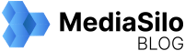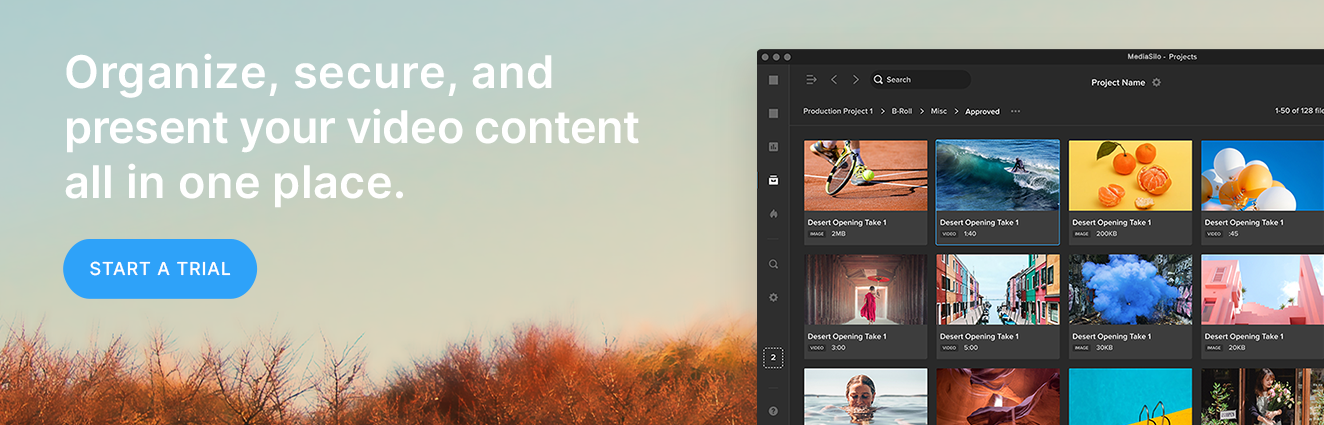Whether you’re a photographer touching up raw files, a marketer creating graphics for social media, or a graphic designer creating a piece of collateral, chances are that you rely on one Adobe product or another to get your work done. That’s why we’ve integrated with Adobe to launch an all-new MediaSilo panel in Illustrator and Photoshop. Now you can securely import content and collaborate with your team without switching between systems.
Are you a video editor?
We also have a MediaSilo panel for Premiere Pro and After Effects. Learn more about MediaSilo for video workflows in this article.
How it works
First, you’ll need to install the free MediaSilo panel to your Creative Cloud. When it’s finished, open your Adobe app. Click Window > Extensions > MediaSilo from the top navigation, and your MediaSilo panel will appear.
Once you’re logged into your MediaSilo panel, you can easily dock or drag the panel to wherever you’d like on the screen.
Import files from MediaSilo
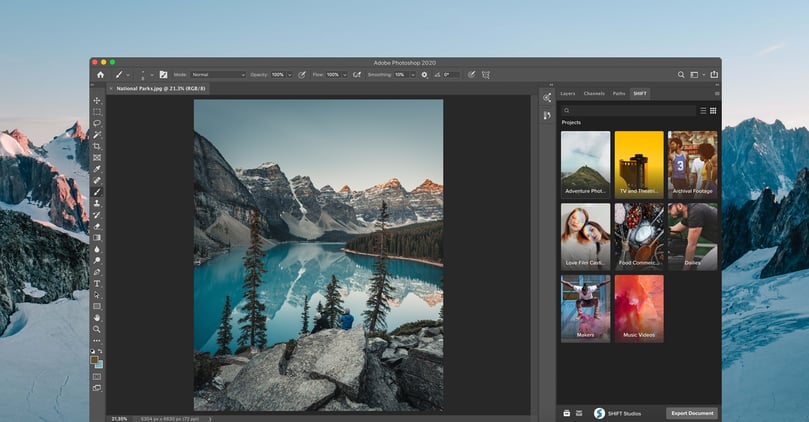
Browse your projects and all your assets in list or gallery view, just like in MediaSilo. Use the search bar to narrow down to the file you need and click the workspace icon to switch workspaces. Once you find the file you need, hover over it and select Download. If the asset has multiple versions, the latest version will appear on your artboard.
Share your compositions for feedback
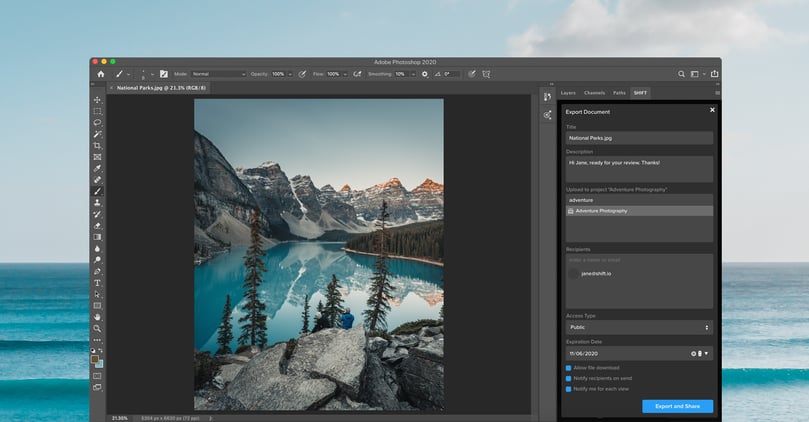
Once you’re ready to share, you can export it as a MediaSilo Link for feedback. Make sure your file is saved locally as the file type you’d like. Navigate to the folder you’d like to upload the file to, then hit “Export Document.” If you’d like to share the document as a Link, you can set the title, description, audience, and an optional password for an added layer of security. Or, if you simply need to upload the file to MediaSilo, leave the fields blank and hit “Export and Share.”
Need some help getting started, or a quick refresh on Adobe? Dive into our video tutorial page for full video walkthroughs. Be sure to download the MediaSilo Panel for Adobe today to bring your whole content library and review workflow securely into your graphic design tools.