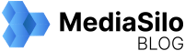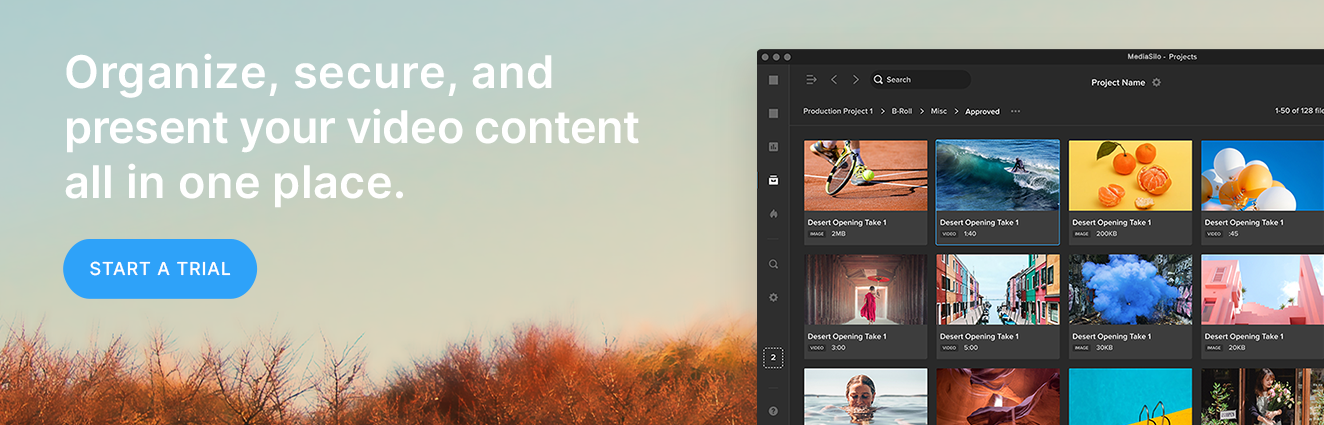Your film has reached picture lock. The director is happy and the producer is relieved. Now, it is time to move the edit over to the online facility. Whether this is your first film receiving a proper finish, or if you are an assistant editor moving up the ranks and need a refresher, follow along with our online editorial preparation guide to ensure the conform process runs as smoothly as possible.
What is offline editorial?
A video editor often only edits. What we mean by that is: final transitions, effects, color correction, and titles are often handled by a dedicated department broadly referred to as “online.” That is not to say a video editor only handles straight cuts. Quite often, the editor will use color correction to set an overall guide for the production to follow. Or, the editor makes placeholder title cards to establish the timing of elements in the cut. By distributing work across a team, post-production departments can work more effectively.
The department responsible for the video editor bringing the edit to picture lock is referred to as “offline.”
What is picture lock?
Picture lock, or locked picture, is when the timing of each edit is decided. Once this is determined, other departments, including sound, music, color, and visual effects, can start their work.
What is online editing?
Online editing is the process of ensuring every piece of video, image, title, or transition is created at the best possible quality. This is to ensure that footage is ready to be versioned and distributed, looking its best on every screen. Online editors coordinate with distributors and associate producers to add elements such as commercial breaks for television broadcasts and seamless cuts for the streaming release.
They are additionally responsible for technical issues such as mismatched frame rates and dead pixels. They will use the best techniques for speed ramps that blend or morph frames together to look more natural than a frame duplication technique.
Sometimes, online editors will add effects such as glows and blurs, or perform chroma keying for green screen removal. They additionally tend to have many restoration plug-ins at their disposal, such as noise reduction to contend with grainy and underexposed footage or de-flicker to compensate for the interference left by fluorescent lights.
What is the conform?
Conform editing, sometimes just called “the conform,” is the process of relinking each piece of media to the highest possible quality source. This could mean unlinking dailies and connecting to the camera’s original files, or purchasing a stock image that does away with the watermark. Conform editing is either done by the assistant editor at the end of offline or is handled by an online editor during the preparation for final color correction.
What software is primarily used for online editing?
Software used for online editorial varies on the preference of the online editor and the infrastructure of the post-production facility. Any software that can input raw camera files and support professional codecs can be utilized for online editorial.
Adobe Premiere Pro paired with Adobe After Effects is commonly used for finishing. After Effects offers great communication over the Premiere in the form of motion graphics templates (or MOGRTs), which makes text and animation-heavy projects a breeze. The addition of dialog transcribing tools and closed captioning support streamlines the finishing process and uses fewer tools than in recent software generations. Similarly, Final Cut Pro paired with Motion is another strong combination for finishing artists.
Avid Media Composer with the Symphony option had been a popular choice as Symphony was one of the first dedicated online editing tools on the market. A major advantage of using Symphony is that if Media Composer was used during the offline, edit transitions, titles and effects will translate into the new timeline natively. For even more effects, Blackmagic Fusion and Filmlight Baselight offer Avid native plug-ins for online editors.
There are “big-iron” solutions for online editorial; highly specialized combinations of hardware and software that cost north of six figures to deploy in a facility. These suites tend to feature a combination of editing, color, compositing, and restoration features. The most popular of these platforms are Autodesk Flame, SGO Mistika, Digital Vision Nucoda, FilmLight Baselight, and Grass Valley Rio. The advantage of using one of these high-end tools is the feature set paired with excellent performance and real-time playback of complicated effects. However, their somewhat niche status makes learning any of these platforms a bit difficult for newcomers and leaves the job market for talent highly specialized.
And last, but certainly not least, is DaVinci Resolve. The long-popular color correction suite has added video editing and VFX compositing tools in recent years and features a fantastic noise reduction tool for contending with underexposed footage. For ease of use, cost, and overall features, Resolve is tough to beat.
Is online editorial simply software?
There are additional hardware requirements for online editing. Color-accurate monitoring with high bit-depth support is also required to properly view the results. Therefore, broadcast-quality video monitors or digital cinema projects are required during the online.
Online editorial requires the ability to playback and the most demanding camera formats with complicated effects in real time so that directors and producers can approve the work being reviewed. For this reason, online facilities require large arrays of network-attached storage (NAS), whereby dozens of drives work in tandem to facilitate the speed and size requirements of camera raw footage.
How does the online software receive the edit?
Often, the online edit system will differ from the offline system. For example, a show may edit in Avid Media Composer and online in DaVinci Resolve. The key component for this workflow is the Edit Decision List (or EDL). An EDL describes the metadata of every cut made in the picture-lock timeline so that the timeline can be recreated in another piece of software.
The key components of an EDL are:
- Source Media Clip Name
- Source Media Reel Name
- Source Media Timecode In-point
- Source Media Timecode Out-point
- Edit type (cut, dissolve, etc.)
- Timeline Track
- Timeline In-point
- Timeline Out-point
However, EDLs are far from perfect; there are many components in an edit that they do not describe, which are:
- Positioning, such as zooms and pans, does not translate.
- Effects such as blurs and glows are not maintained.
- EDLs do not translate title information.
- AAF - Advanced Authoring Format. AAF replaces the now legacy OMF framework.
- FCPXML - Final Cut Pro Extensible Markup Language. Often referred to as simply “XML.”
- OTIO - Open Timeline Input Output. A relative newcomer to video editing software, though used in the visual effects industry, OTIO is an open-source solution offering the benefits found in an AAF or FCPXML. Hopefully, this format will continue to gain traction and see more adoption in the industry.

Timeline preparation for online
Duplicate the picture-lock timeline
Assess the work of the video editor and determine what the methodology is for layer management. Using as few layers as possible, consolidate the timeline onto thematically dedicated layers. For example:
- Video 6 - Titles
- Video 5 - VFX
- Video 4 – Stock Video
- Video 3 - Transitions / Bumpers
- Video 2 - Primary Video
- Video 1 – Primary Video
Remove unused content
While fleshing out the story, an editor may have unused takes or alternate ideas on the timeline and simply disable them. At this point, delete the unused clips. Not only is this for visual clarity, but it is also important to keep EDLs as minimal as possible to avoid the loading on redundant assets during the conform.
Commit multicam edits
Multicam clips are essentially containers on the timeline, referencing other elements in the project. This is helpful for organization and gathering multiple angles. However, these kinds of clips do not reference metadata in the same way as a video clip and, therefore, do not translate to an EDL. The Multicam “containers” need to be broken down to show only the video angle used. To do this in the following applications:
Premiere Pro
- Select all clips in the sequence
- Right-click > Multi-Camera > Flatten
- Select the sequence in the bin
- Right-click > Commit Multicam Edits
- Select all clips in the timeline
- Right-click > Flatten Multicam Clip
Add timecode burn-in
Timecode burn-in offers a visual indicator of how metadata relates to the edit. Use a smaller font size and pack away this information in the lower left of the frame so it is not in the way of any screen action. Some suggested fields for the burn-in:
- Record Timecode – where clips need to be in the edit and can help troubleshoot any drift or relinking issues
- Source Clipname – what video file was used in the timeline
- Source Timecode – wherein the video file is used
Export a reference clip
The reference clip is a representation of the timeline for use on other platforms. It is used by the online department to check the integrity of the conform and to ensure effects such as pan and zooms are translated correctly. Sound and music teams will additionally need to use the reference picture.
When exporting a reference clip, be sure to utilize either Apple ProRes Proxy or Avid DNxHR LB codecs, as these formats are optimized for the post-production process. H.264 files are not ideal as they rely on temporal compression to save filespace, which can slow down a computer during playback and could introduce discrepancies at the per-frame level.
What happens if changes need to be made after picture lock?
Do not worry. This happens very often. At this stage, communication is important. Consider the following:
- Inform all other departments that a changed reference is coming once a new picture lock is achieved.
- Version up the timeline in the editing software.
- Avoid “rippling” the timeline whenever possible in the new edit. Try replacing a shot with another that runs the same length to prevent sync issues.
- Clearly track every change with a marker and a brief description. Send the timecodes of these changes to the new departments in an email.
- Deliver a new AAF, FCPXML, or EDL to each department with only the new changes (remove non-problem scenes from this timeline upon export). Alternatively, a program like Change List X can compare two different FCP projects and generate a list of only what is different between them.
- Output a new reference picture of the whole film with the new changes included.
Is online editorial still relevant?
For many years futurists and post-production supervisors thought that the online department would become obsolete and for good reason. Software is increasingly more affordable and computers are exponentially faster, while the prices of storage have plummeted. However, dedicated tools and clearly defined responsibilities during the finishing and distribution processes are more relevant than ever. So for now, keep your bins clean and your timelines tidy, and we wish you a smooth conform to keep the online department moving right along.
MediaSilo allows for easy management of your media files, seamless collaboration for critical feedback and out of the box synchronization with your timeline for efficient changes. See how MediaSilo is powering modern post production workflows with a 14-day free trial.